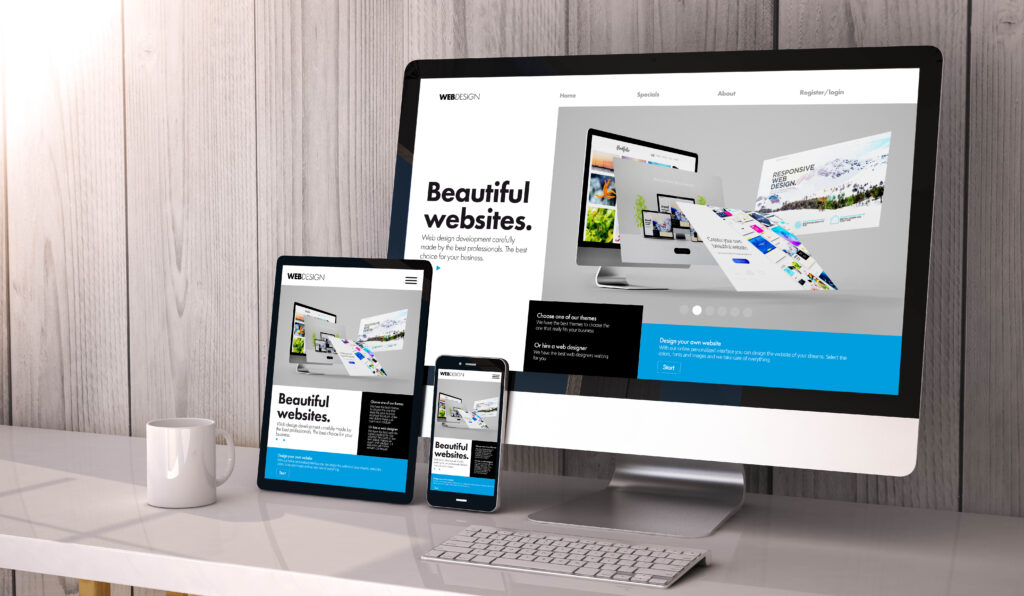Introduction to WordPress
WordPress is a highly versatile platform that caters to a wide range of website-building needs. Whether you’re an aspiring blogger, an artist looking to showcase a portfolio, or an entrepreneur aiming to set up an online shop, WordPress provides a comprehensive solution that can accommodate your requirements. With its intuitive interface and robust customisation options, WordPress has become the go-to choice for both beginners and seasoned web developers alike.
One of the standout features of WordPress is its ease of use. You don’t need to possess advanced technical skills to get started; the platform is designed to be user-friendly. From installing themes to adding plugins, most tasks can be accomplished with just a few clicks. This makes it accessible for individuals who may not have a background in coding or web development.
Another significant advantage of WordPress is its extensive library of themes and plugins. Themes allow you to change the appearance of your website effortlessly, while plugins enable you to add new functionalities. Whether you need an SEO plugin to improve your search engine rankings or a social media plugin to integrate your social accounts, there’s likely a solution available in the WordPress repository.
WordPress is also renowned for its strong community support. There are countless forums, blogs, and tutorials that can assist you if you encounter any issues. Additionally, many hosting providers offer specialised WordPress support, ensuring you have the help you need when setting up and maintaining your site.
Security is another critical aspect where WordPress excels. The platform is regularly updated to address vulnerabilities, and there are numerous security plugins available to help protect your site from potential threats. WordPress also supports two-factor authentication and SSL certificates, adding extra layers of security to your website.
Performance optimisation is another area where WordPress shines. With plugins designed for caching, image optimisation, and database management, you can ensure your website runs smoothly and efficiently. Fast loading times not only improve user experience but also positively impact your search engine rankings.
WordPress is a highly scalable platform, making it suitable for both small personal blogs and large corporate websites. As your website grows, you can easily upgrade your hosting plan or add new functionalities to meet your evolving needs. This scalability makes WordPress a future-proof choice, capable of adapting to your requirements as they change over time.
In summary, WordPress offers a flexible, user-friendly, and secure platform for creating a website. Its extensive range of themes and plugins, coupled with strong community support, make it an excellent choice for anyone looking to establish an online presence.
Selecting the Appropriate WordPress Hosting
Choosing the right hosting is a crucial step in building your WordPress website. Various types of hosting options are available, each with distinct benefits. Shared hosting is an ideal choice for beginners, providing a cost-effective solution for small websites. Bluehost is one of the largest hosting companies globally and is an officially recommended WordPress hosting provider. Another popular option for beginners is HostGator, known for its affordable shared hosting plans. SiteGround, renowned for its excellent WordPress support and highly optimised hosting plans, is also a great choice. For those seeking a more premium service, WP Engine offers managed hosting with concierge services, ensuring your website runs smoothly.
When selecting hosting, consider factors such as customer support, uptime reliability, and scalability to ensure your website’s success. Managed hosting options often come with automatic updates, backups, and enhanced security features, which can be particularly beneficial for those who prefer a hands-off approach to technical maintenance.
Another important factor is server performance. Many hosting providers offer SSD storage and CDN integration to boost loading speeds, essential for delivering a smooth user experience and improving search engine rankings. Additionally, some hosting plans come with staging environments, allowing you to test changes to your site without affecting the live version.
Scalability is also crucial, especially if you anticipate your website growing in traffic and complexity over time. VPS and dedicated hosting plans offer greater resources and control, making them suitable for larger websites and businesses. Many providers allow you to easily upgrade your hosting plan as your needs evolve.
Consider the geographical location of the hosting provider’s data centres as well. Hosting your website on servers located closer to your target audience can significantly reduce loading times. Many hosting providers have multiple data centres around the world, giving you the option to choose the most optimal location.
Lastly, evaluate the additional features offered by the hosting provider.
Securing a Domain Name
Your domain name is your website’s address on the internet, so it should be memorable and relevant to your brand or purpose. Here are some tips for choosing a domain name:
1. Keep it short and simple.
2. Ensure it’s easy to spell and pronounce.
3. Avoid using numbers or hyphens.
Once you’ve settled on a domain name, you’ll need to register it. Most hosting providers offer domain registration services, often bundled with hosting plans. For example, Bluehost offers a free domain and a 60% discount on their hosting plan for WPBeginner users. Registering your domain with your hosting provider can simplify the setup process and streamline management.
When you register a domain name, you typically do so for a year, with the option to renew annually. Some providers offer multi-year registration at a discount, which can be a good option if you plan to keep your site running long-term.
Privacy protection is an additional service worth considering when registering your domain. By default, the personal information you provide during registration, such as your name and contact details, is publicly accessible through the WHOIS database. Many domain registrars offer privacy protection services to shield this information from public view, helping to prevent spam and protect your privacy.
To make the registration process even smoother, have a list of alternative domain names ready. Your first choice might not always be available, so having backups can save you time and frustration.
Be mindful of the domain extension you choose. While .com is the most common and widely recognised, other options like .net, .org, or country-specific extensions (.uk, .ca) might be more appropriate depending on your website’s focus.
You might also want to register multiple extensions or variations of your domain name to protect your brand and prevent competitors from acquiring similar domains.
Once your domain is registered, you can link it to your hosting account. This usually involves updating the domain’s nameservers to point to your hosting provider. Instructions for this process vary between providers, but most offer detailed guides or support to help you through it.
After linking your domain and hosting, it may take up to 48 hours for the changes to propagate across the internet. During this period, your site may not be immediately accessible, but this is a standard part of the process.
Registering and securing a domain name is a fundamental step in establishing your online presence.
Setting Up WordPress
Installing WordPress is straightforward and can typically be completed in less than five minutes. Most leading WordPress web hosting companies offer one-click installation options. Auto-installer scripts like Softaculous, QuickInstall, and Fantastico make this process even easier. These scripts are widely used by hosting companies to facilitate WordPress installations.
Once WordPress is installed, you will need to configure some basic settings to get your site up and running. Start by setting your site title, tagline, and time zone. These elements help define the identity of your website and ensure that content is published according to your local time.
Next, adjust your privacy settings to decide whether your site should be visible to search engines. For new sites that are not yet ready for public viewing, you may opt to discourage search engines from indexing your site.
Following this, you can set your permalinks structure. Permalinks are the URLs used for your posts and pages. WordPress offers various options, but a common choice is the ‘Post name’ structure, which is clean and SEO-friendly.
Another essential step is to create a backup of your website. Regular backups are crucial for safeguarding your data. Many hosting providers offer automatic backup solutions, or you can use a plugin like UpdraftPlus to schedule backups.
Additionally, it’s vital to set up a caching plugin to improve your site’s performance. Caching stores static versions of your content, which can significantly reduce loading times. Popular caching plugins include W3 Total Cache and WP Super Cache.
To ensure your site is secure, consider installing a security plugin such as Wordfence Security or Sucuri. These plugins offer features like firewall protection, malware scanning, and login security enhancements.
Finally, set up your email configuration. By default, WordPress uses the PHP mail function, which may not be reliable for large volumes of email. To improve email delivery, use an SMTP plugin like WP Mail SMTP, which allows you to send emails through a third-party SMTP server.
Picking and Personalising a Theme
Selecting the right theme for your WordPress website is a crucial step that sets the tone and visual identity of your online presence. With thousands of free and premium themes available in the WordPress repository, you have a plethora of options to choose from, catering to various niches and styles.
When choosing a theme, it’s essential to consider its responsiveness. A responsive theme ensures that your website looks great on all devices, including desktops, tablets, and smartphones. Given the increasing use of mobile devices to access the internet, a responsive design is crucial for providing a seamless user experience.
Customisation options are another important factor. Look for themes that offer a wide range of customisable features, such as multiple colour schemes, font choices, and layout options. This flexibility allows you to tailor the theme to match your brand’s aesthetic. Many themes also come with built-in page builders like Elementor or WPBakery, which offer drag-and-drop functionality for easy design adjustments without the need for coding skills.
User reviews and ratings can provide valuable insights into a theme’s performance and reliability. Pay attention to feedback regarding the theme’s ease of use, speed, and compatibility with popular plugins. A theme with consistently high ratings and positive reviews is usually a safe bet.
Once you’ve selected a theme, the next step is to personalise it to reflect your brand. Most themes come with a customiser tool that allows you to make changes in real-time. You can start by adjusting the colour scheme to match your brand’s palette. Many themes offer a variety of pre-set colours, or you can choose custom colours using a colour picker tool.
Fonts play a significant role in the overall look and feel of your website. Choose fonts that are easy to read and align with your brand’s personality. Many themes provide a selection of Google Fonts or other web-safe fonts to choose from.
Layouts are another area where you can make your website unique. Most themes offer multiple layout options for headers, footers, and blog posts. You can select a layout that best showcases your content and provides a user-friendly navigation experience.
Widgets add extra functionality to your website. Common widgets include search bars, social media icons, and recent posts. Placing widgets in your sidebar or footer can enhance the user experience by providing easy access to important features.
Custom CSS is an advanced option for those with some coding knowledge. It allows you to make more precise adjustments to your theme’s appearance. Many themes come with a custom CSS box where you can add your own styles.
Lastly, don’t forget to save and preview your changes regularly. Most themes offer a live preview feature, allowing you to see how your adjustments look before publishing them.
Installing Essential Plugins
Plugins are integral to enhancing the functionality of your WordPress website. They allow you to add features without needing to delve into code, making it easier to tailor your site to meet specific needs. Here are some essential plugins to consider:
1. SEO: Optimising your site for search engines is crucial for visibility. Yoast SEO is a popular plugin that helps you improve your on-page SEO. It provides features like keyword optimisation, readability analysis, and XML sitemap generation.
2. Security: Protecting your website from threats is paramount. Wordfence Security is a widely-used plugin that offers firewall protection, malware scanning, and login security enhancements. Another good option is Sucuri, which provides a comprehensive security suite.
3. Performance Optimisation: To ensure your site runs smoothly, consider installing a caching plugin. W3 Total Cache and WP Super Cache are popular choices that store static versions of your content to reduce loading times. Additionally, Smush can help optimise your images, further improving site performance.
4. Contact Forms: Allowing visitors to get in touch is essential for any website. Contact Form 7 is a user-friendly plugin that lets you create and manage multiple contact forms. It also supports CAPTCHA and Akismet spam filtering.
5. Backups: Regular backups are crucial for safeguarding your data. UpdraftPlus is a reliable plugin that allows you to schedule automatic backups and restore them with ease. It supports various cloud storage options like Google Drive and Dropbox.
6. Analytics: Understanding your website traffic is key to improving user engagement. Google Analytics Dashboard for WP (GADWP) integrates Google Analytics into your WordPress dashboard, providing detailed insights into visitor behaviour.
7. Social Media Integration: Sharing your content on social media can drive traffic to your site. Social Warfare is a robust plugin that adds social sharing buttons to your posts and pages, making it easy for visitors to share your content.
8. Spam Protection: Akismet is an excellent plugin for keeping your comments section free from spam. It automatically filters out spam comments, saving you the hassle of manual moderation.
To install a plugin, go to the Plugins section in your WordPress dashboard, search for the plugin you need, and click ‘Install Now’. After installation, activate the plugin to start using its features. Some plugins may require additional configuration, but most come with straightforward setup guides to help you get started.
Crafting Basic Pages and Posts
In WordPress, pages and posts serve distinct purposes, each essential for building a well-rounded website. Pages are ideal for static content that doesn’t frequently change, such as ‘About Us’, ‘Services’, or ‘Contact’. These pages provide foundational information about your website or business and remain easily accessible through your site’s main navigation menu.
To create a new page, navigate to the ‘Pages’ section in your WordPress dashboard and click ‘Add New’. This will take you to the page editor, where you can enter a title and add your content. WordPress offers a range of formatting tools, making it easy to customise your page with text, images, and other media. Once you’re satisfied with your page, click ‘Publish’ to make it live.
On the other hand, posts are used for dynamic content that is updated regularly, such as blog entries or news articles. Posts are typically displayed in reverse chronological order, with the most recent entry appearing first. They can be organised using categories and tags, helping visitors to easily find related content.
To create a new post, go to the ‘Posts’ section and click ‘Add New’. Similar to pages, you’ll be directed to the post editor where you can input a title and your content. WordPress provides a range of formatting options, enabling you to add text, images, videos, and other multimedia elements. After composing your post, you can assign it to one or more categories and add relevant tags to improve navigation and SEO. Once you’re ready, click ‘Publish’ to add the post to your blog.
Adding media to your pages and posts can significantly enhance user engagement. WordPress makes it simple to upload images, videos, and audio files directly from the media library. You can also embed content from other websites, such as YouTube videos or social media posts, by simply pasting the URL into the editor.
To keep your content organised, use the ‘Featured Image’ option available in the post editor. A featured image is a visual representation of your post and is often displayed at the top of the post or in blog listings. It can attract more clicks and increase engagement.
WordPress also allows you to schedule posts for future publication, providing flexibility in managing your content calendar. This feature is particularly useful for maintaining a consistent posting schedule, even when you can’t be online to publish manually.
With these tools and features, you can create compelling pages and posts that keep your audience engaged and coming back for more.
Final Preparations and Launching Your Website
Before you launch your website, conducting thorough checks is essential to ensure everything functions correctly. Begin by reviewing all internal and external links to confirm there are no broken links that could hinder user navigation. Test each plugin to make sure they integrate seamlessly with your site and are performing as expected.
Next, evaluate your website’s responsiveness across various devices, including desktops, tablets, and smartphones. This step is crucial to ensure a consistent user experience, regardless of the device used. Use tools like Google’s Mobile-Friendly Test to help identify any issues.
Optimisation for search engines is another critical step. Ensure that your SEO plugin settings are correctly configured and that all meta titles, descriptions, and keywords are in place. Verify that your website has an XML sitemap and that it’s submitted to search engines like Google and Bing.
Security checks are equally important. Confirm that your SSL certificate is active, and review your security plugin settings to ensure they offer the protection needed. Regularly update all themes, plugins, and the WordPress core to safeguard against vulnerabilities.
Performance is another key aspect. Use tools like Google PageSpeed Insights or GTmetrix to analyse your site’s loading speed. Implement any recommended changes, such as optimising images or leveraging browser caching, to improve performance.
It’s also wise to have a few people test your website before the official launch. Ask them to navigate through different pages, fill out contact forms, and complete any other interactions your site offers. Their feedback can help you identify issues you might have overlooked.
Once all checks are completed and any necessary adjustments are made, it’s time to make your site live. Update your privacy settings to allow search engines to index your site if you had previously restricted this during the development phase.
After launching, monitor your website closely for any unexpected issues. Use analytics tools to track visitor behaviour and make data-driven decisions to further enhance user experience and achieve your objectives.
By following these final preparations, you can ensure a smooth and successful launch of your WordPress website, setting a solid foundation for your online presence.